Table of Contents
Go back to the pLOT Manual Table of Contents or Go to next Main Window Components and Menu Items
Getting Started
Download the pLOT installation file
Download the current version of the pLOT installation file.
Installing pLOT
If you already have an installation, uninstall it. Open the Installation .Zip file and double click the “Setup.exe” file and then click OK.
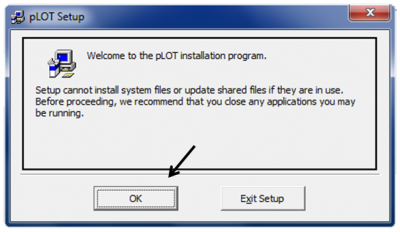
If you want to install to a directory other than the default directory, click the “Change Directory button. Otherwise click on the install button on the left. If an error occurs when copying files, click the “Ignore” button and continue the installation.
*Note* Some systems may require that you run pLOT as administrator and you may get an error if you do not. To do this, right click on the pLOT icon, click the “Properties” menu and select the “Run this program as an administrator” option under the “Compatibility” tab.
File Associations
To associate Genbank (*.gb) and pLOT (*.plt) files with the pLOT program, double click a saved file and browse to the pLOT installation directory when Windows prompts you to select a program with which to open the files.
Checking for updates
After installation, updates can be obtained through the Downloads page or by clicking the “About” menu then the “Check for available updates” page.
Click the Update Button to check for available updates.
A window will pop up indicating the which updates, if any, are available. The lower box will display update/patch notes for available updates.
Check or uncheck the updates you want and don't want respectively and click the “Update Selected Items” button to begin the download.






